GTM Code Placement
In this tutorial you can find the steps on how to add a Pulsepoint GMT to a Story.
Tutorials
Before diving in into this tutorial, it will be useful to check several points listed below first:
Example to Pulsepoint instructions: http://launch.pulsepoint.com/FABL-Base/
Please pay attention that tags (for example ‘GTM-TTNXYZ’) will be different for each campaign.
1. Add a code block after the banner of you story.

Press ‘+’ icon in the Section right after the Banner and select ‘Code’.
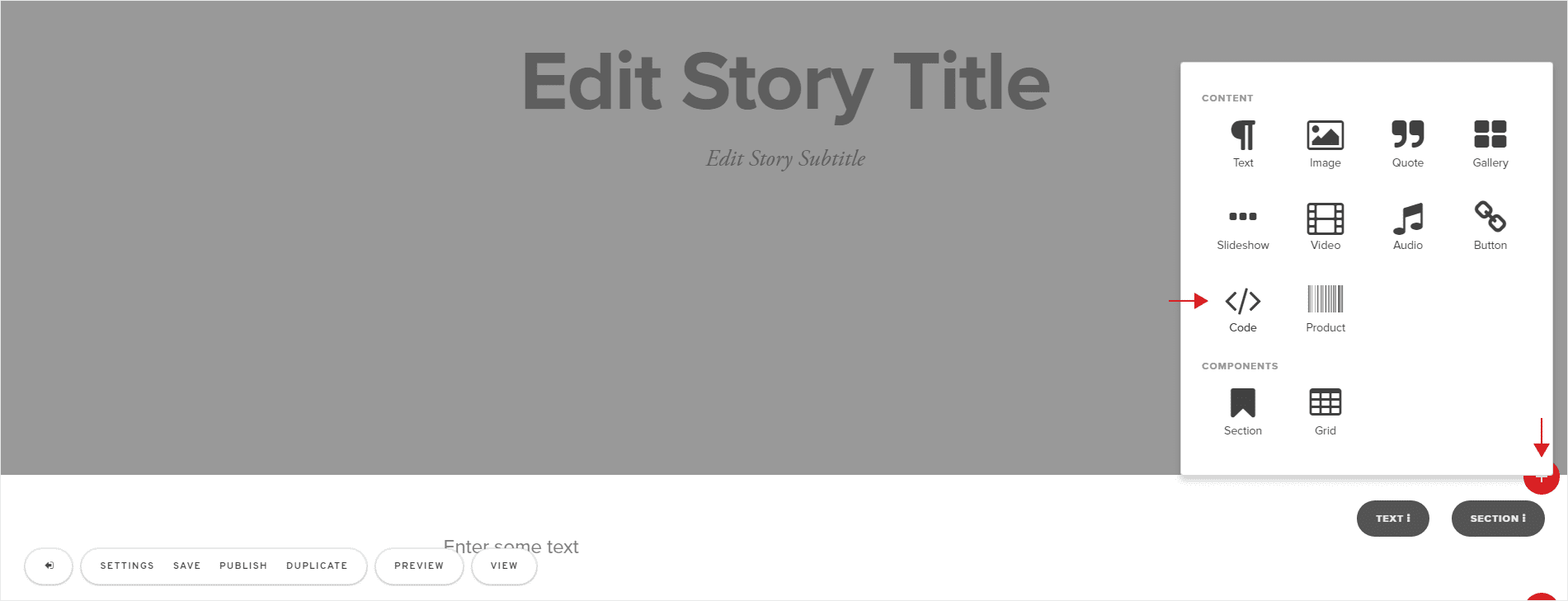
Once you’ve added your Code block, open it by clicking on “Edit Code Snippet”.
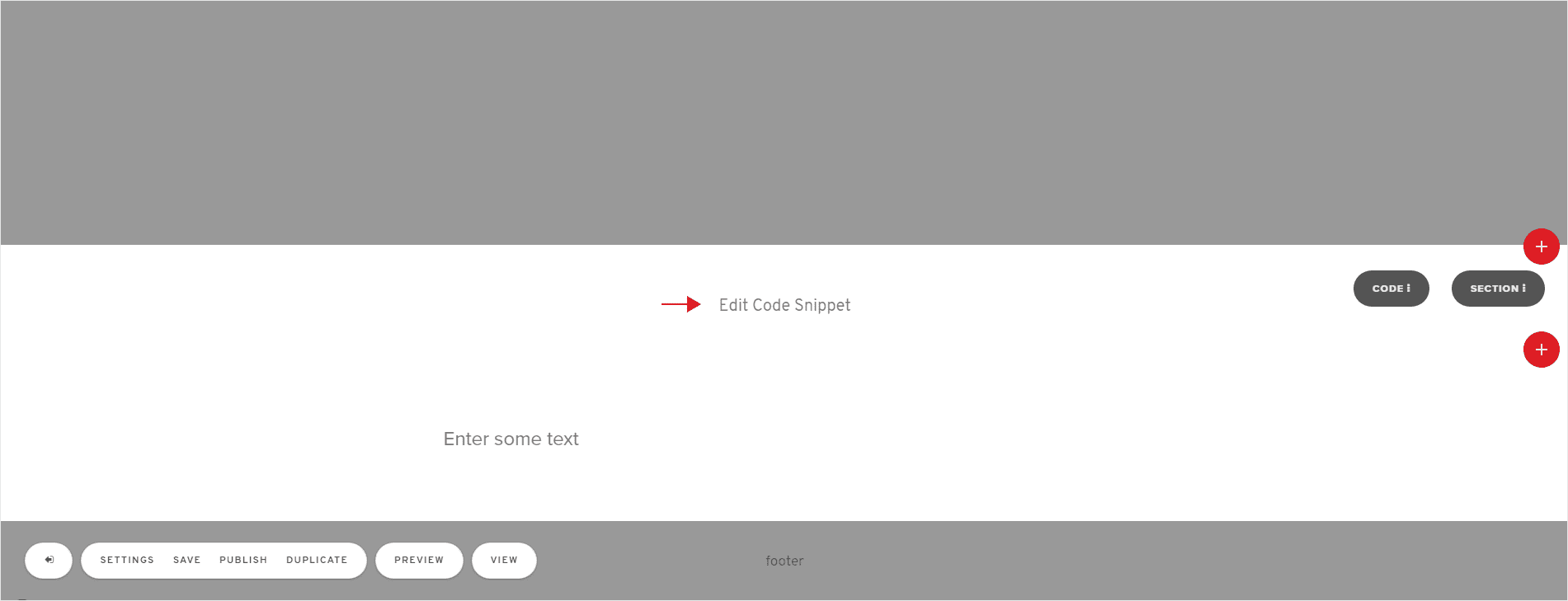
2. Insert the Pulsepoint’s code.

Replace the existing content within the Code Editor with you Pulsepoint code snippet.
You can view here an example of such a snippet.
Once you’ve updated the Code block, be sure to save your story.
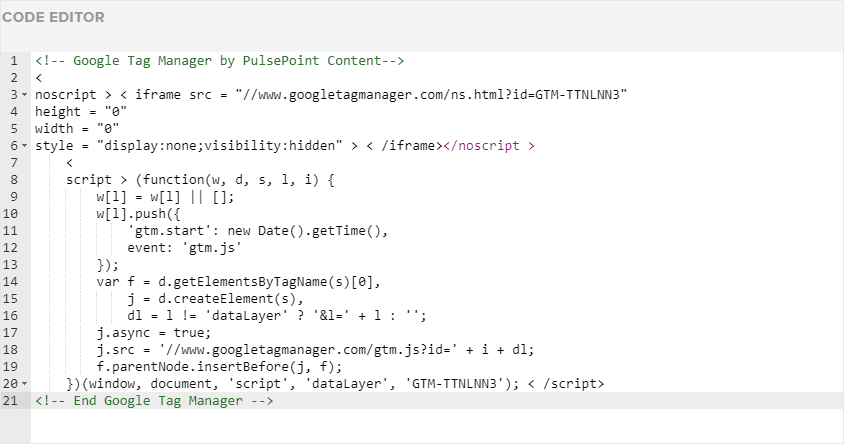
Already an experienced user?
See what else you can do to enhance your story.