How to embed a youtube video
Fabl Tutorials
Step 1
On YouTube, go to the video you would like to insert into your Fabl Story.
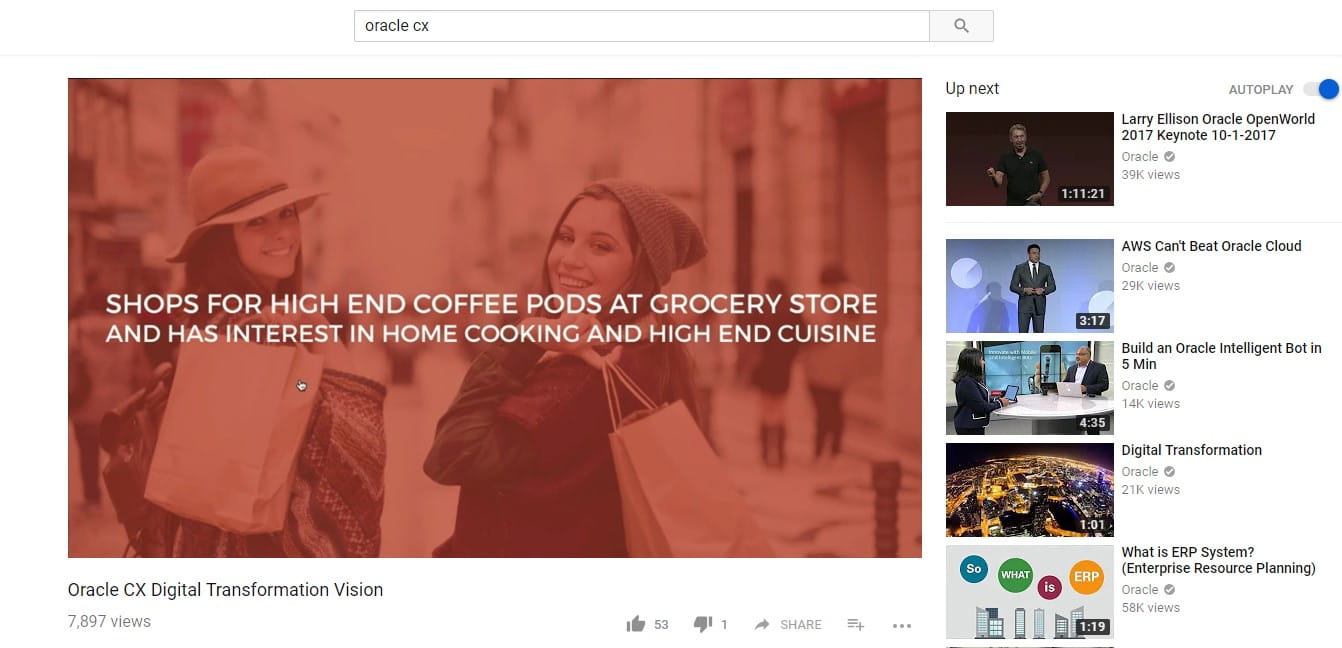
Step 2
Press the ‘Share’ button.
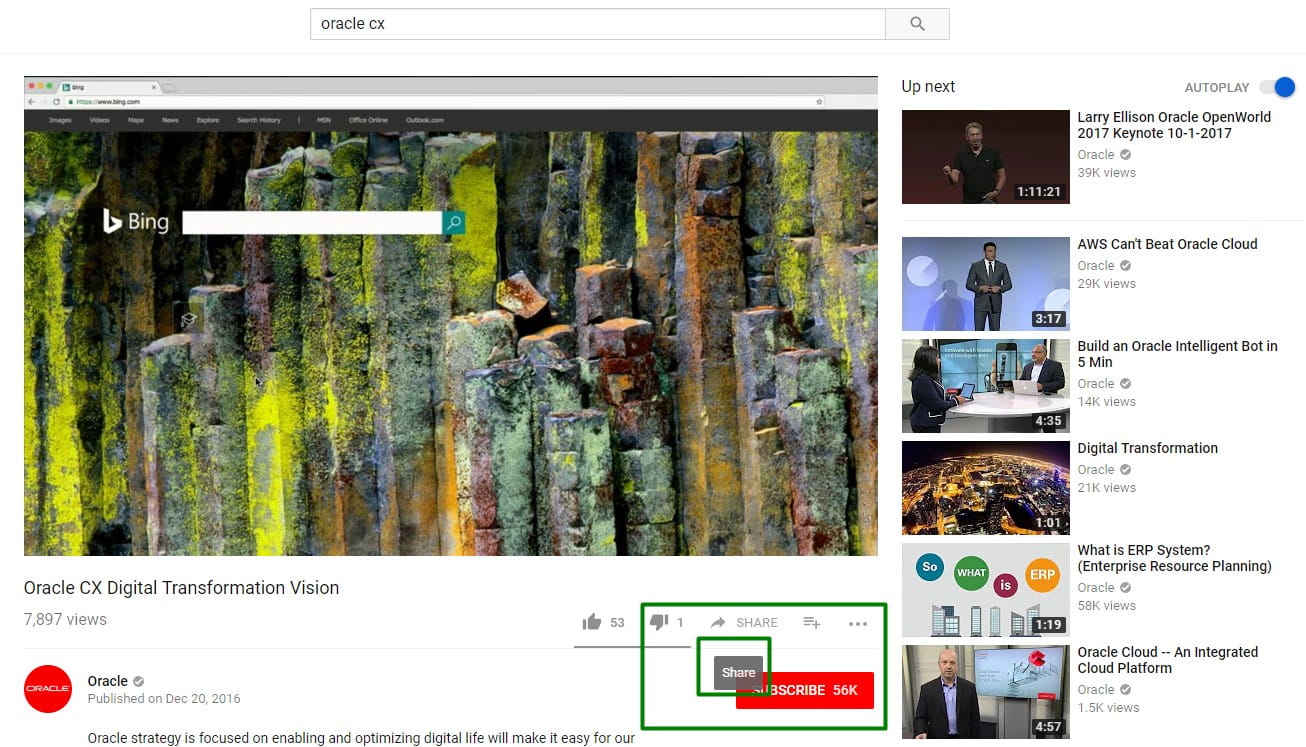
Step 3
Select ‘Embed’ in the ‘third party share’ block.
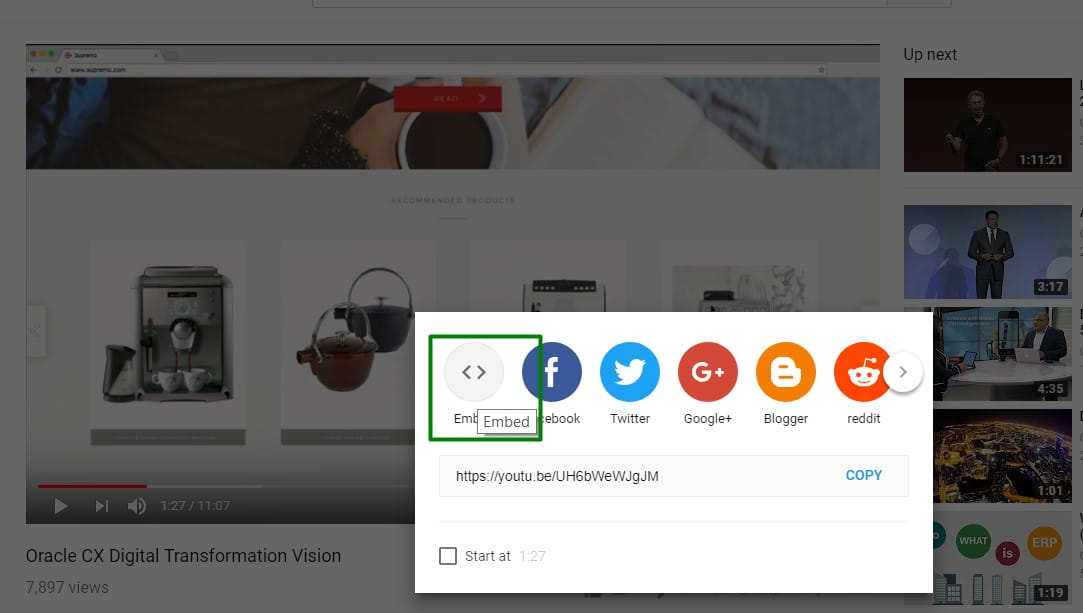
Step 4
Copy the ‘Embed Video’ code snippet. You will only need the following portion of the URL: “https://www.youtube.com/embed/UH6bWeWJgJM”.
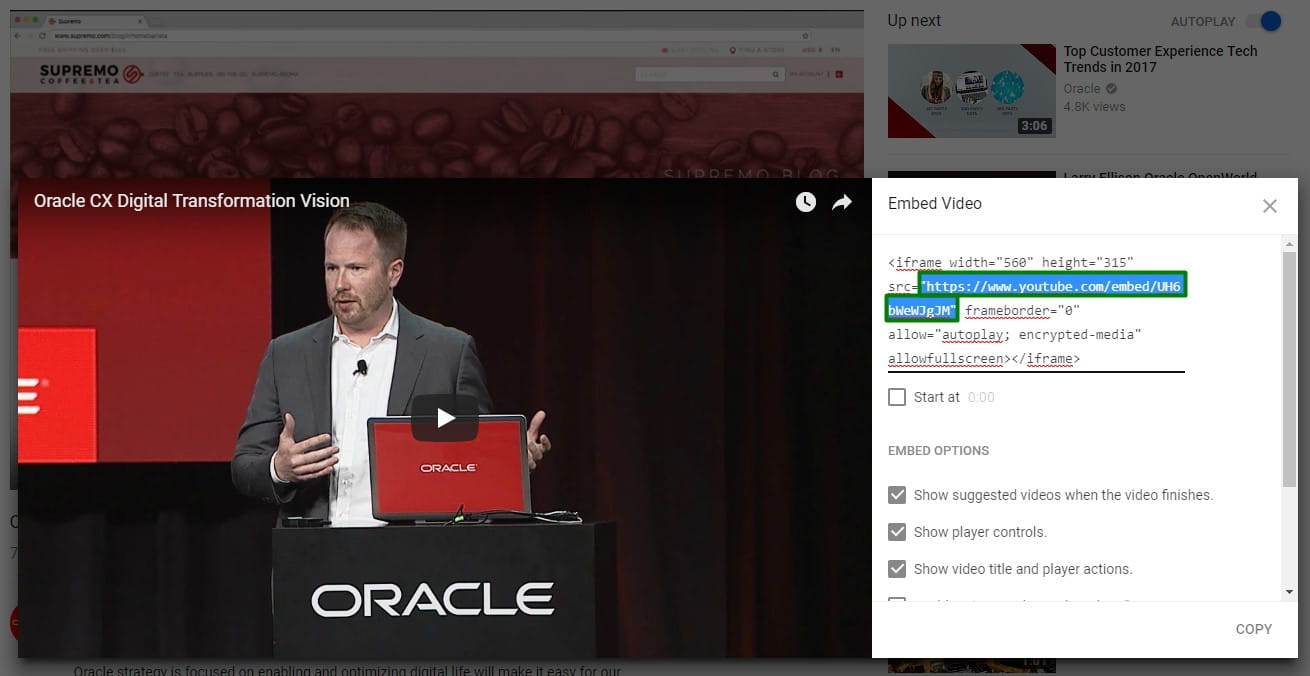
Step 5
Open your Fabl Story, add a ‘Code Block’ element in the section you would like to embed the Youtube video and paste the following code:
<style>
@media only screen and (max-width: 768px) {
.youtube-iframe {
height: 280px !important;
}
}
</style>
<div style= margin: 5px auto">
<iframe src="https://www.youtube.com/embed/UH6bWeWJgJM" width="100%" height="515" frameborder="0" allow="autoplay; encrypted-media" allowfullscreen></iframe>
</div>
To change the video please follow the steps #1-4 and change the URL (highlighted in red) in the given code snippet.