Columns
Columns allow you to create dynamic, structured layouts. Using columns, you can arrange any of our FABL modules to create engaging stories.
1. Column arrangements

Below are all of the column arrangements available in FABL.
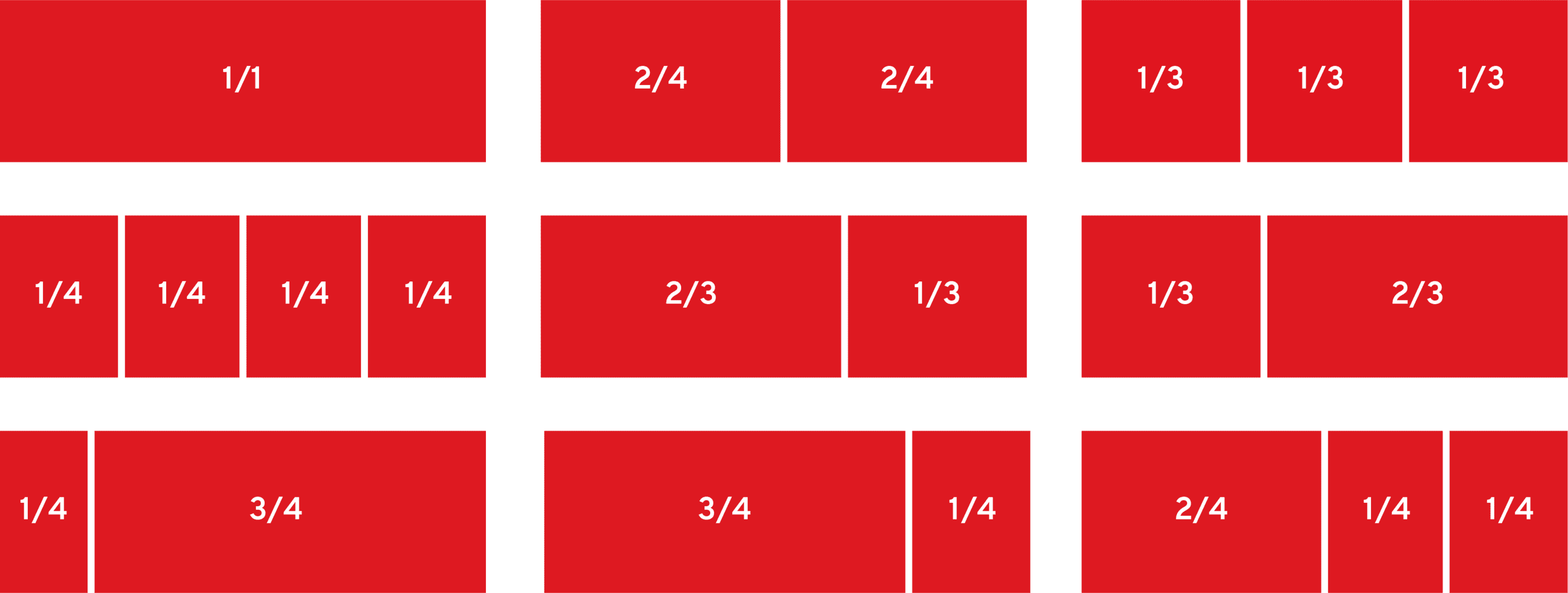
2. Adding a column to a grid

1 - In the editor mode, click on the plus symbol to insert a new component from the options available
2 - Select Grid
3 - A grid containing one column will automatically be added
4 - Start editing the content of the column
5 - Save and view your edits
3. Adding more columns to a grid

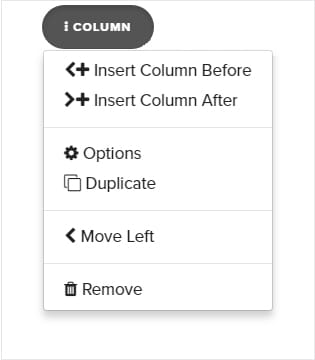
You can either Duplicate an existing column or choose to Insert a Column Before or After an existing column
1 - Click on Column
2 - Select Duplicate if you want to get a copy of your column. This option allows you to create even columns effortlessly
3 - Insert Column Before or Insert Column After
4 - Save and view your edits
4. Adding content to your columns

Fabl allows you to add and combine any type of content to your columns.
1 - Click on the plus symbol underneath the columns to insert a new component from the options available.

2 - Select type of content from : text, image, quote, video, audio, button, code, or product
3 - Edit your column
4 - Save and view your edits
Types of combinations:
Text & Image

Text & Text

Text & Video
.medium.png)
Already an experienced user?
See what else you can do to enhance your story.
Content Elements