Push a Story Live
Any new Fabl story that you create, save and check in View mode will be published as a live story.
Push a Story Live
Any published on the platform is called a live story. This can appear as Listed or Unlisted in the Stories tab, in the account dashboard.
Any story will have a unique URL, which can be customized from Story Settings.
1. View your published story

1. In the editor mode, create your story and click Save
2. Click on the View button from General Settings bar
The first time you click on the View button will prompt a message that lets you know that the story is about to be published as unlisted.
3. By pressing OK, you agree to publish your story as unlisted and see it in View mode (as it appears live in your browser)
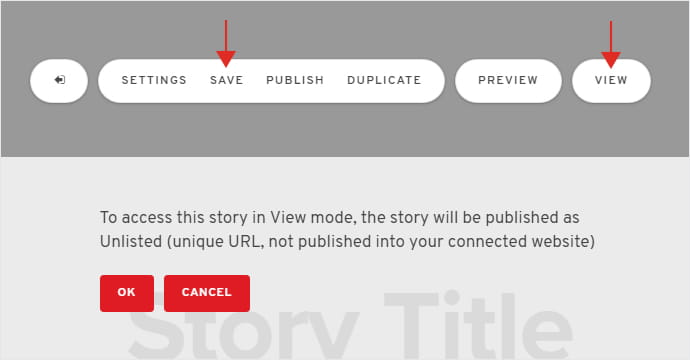
2. Unlisted vs Listed stories

Every story will be published as unlisted by default.
Unlisted stories are not visible anywhere on your Fabl subdomain and must be visited directly.
Once your story is published, but Unlisted, you can change the status of the story to Listed by going to the Settings panel, under General, and uncheck the Unlisted box.
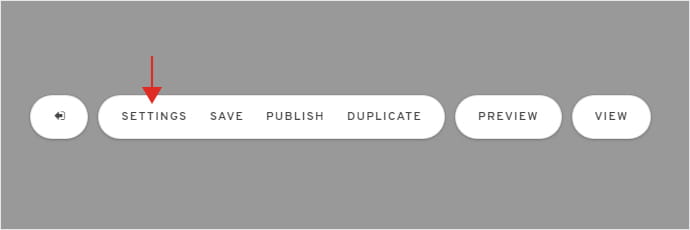
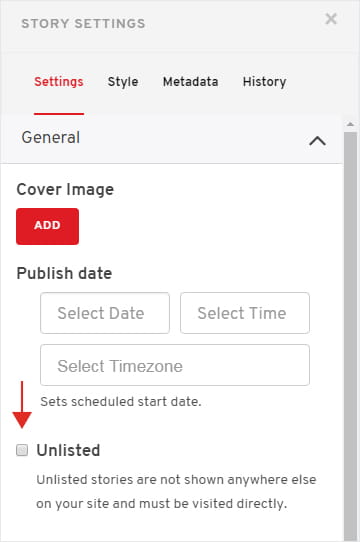
3. Preview your story on multiple devices

In addition to viewing the story, you can also preview it on multiple devices.
You can do this by clicking on the Preview option and select to test its appearance on a desktop, a mobile or a tablet.
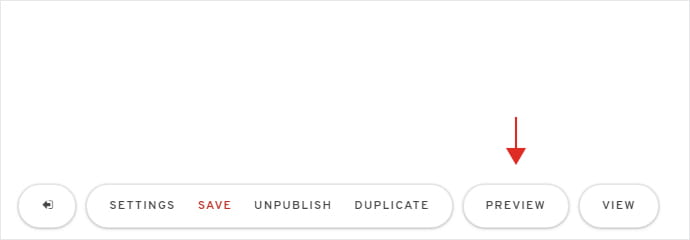
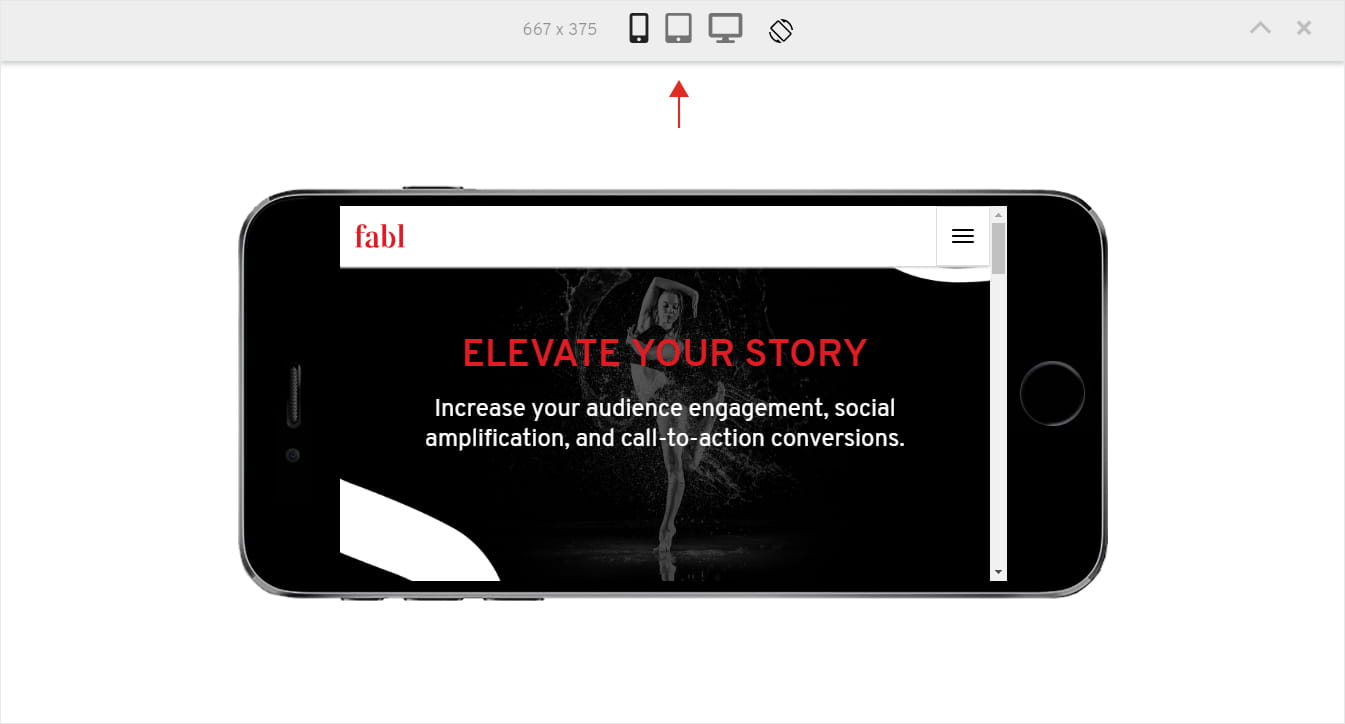
4. Customize the story URL

1. Go back to General Settings
2. Open the URLs tab and click on the edit icon.
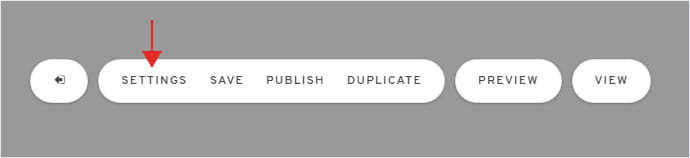
3.Input your new URL in the designated field and click update.
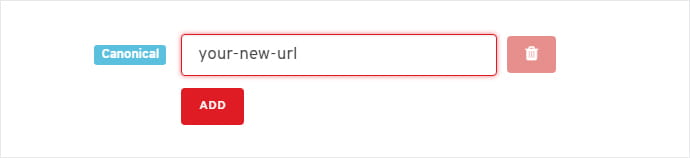
Don’t forget to save the story after you’ve done these edits and have a look at it in View mode.
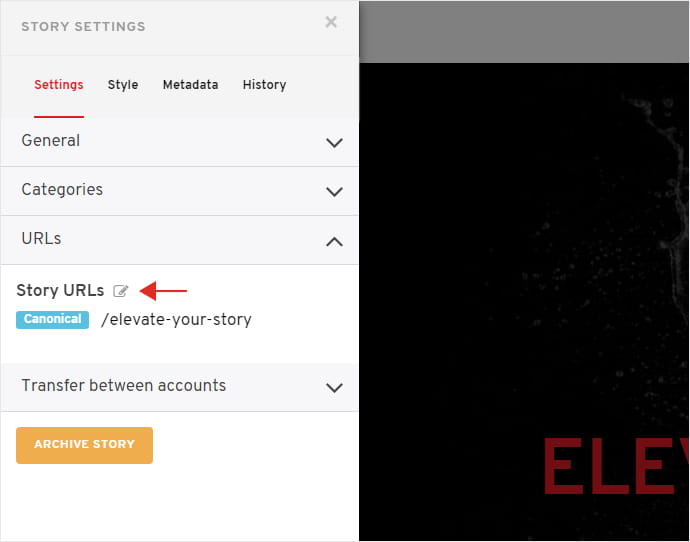
5. Get your story ready for launch

In View mode, you story is ready for close inspection.
Go in and check every aspect including the design, content and, of course, ensure all of our links are working correctly.
We recommend that you cover step by step the milestones covered in the Pre-launch Story Checklist tutorial.
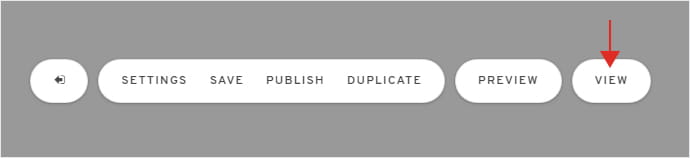
Already an experienced user?
See what else you can do to enhance your story.
Content Elements