Videos
Express more and engage your audience using videos! Fabl allows you to add videos anywhere and spice up your content.
Videos
You can add videos to any section or structural component in the story, anywhere on in your story. Video also make cool backgrounds for your text content.
Videos help drive more visitors to your story, promote social sharing and push sales and business goals.
1. Add a new video

- In the editor mode, click on the plus symbol to insert a new component from the options available
- Select Video
- A video module will automatically by added to your section
- Clicking “Select Video” will open your Media Library where you can drag and drop your video file. Once the file has been uploaded, select it from the library.
- Save the story and view your edits.
If you want to replace the video simply click on the VIDEO button and select “Replace Video”. This action will open your Media Library where you can drag and drop your new video file.
To add a new Video: Go to the VIDEO’s drop-down menu and select “Duplicate”, this will create a copy of your video. You can then replace the video in the duplicate that you created. Or you can click on the ''PLUS" symbol and select ‘‘Video’’ from the options. This will add a new Video module to the story.
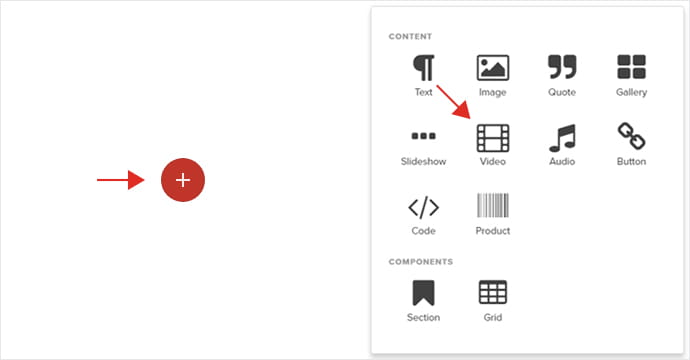
2. Styling Videos

You can set the behaviour of the video to “Autoplay”, “Loop” and “Shareable” from the Settings tab under VIDEO SETTINGS.
From the Style tab you can adjust the width, caption font and paddings of the video. Additionally, you can add a Poster Image for the video. This will be an overlay image for the video that will be displayed before the user clicks on the play button.
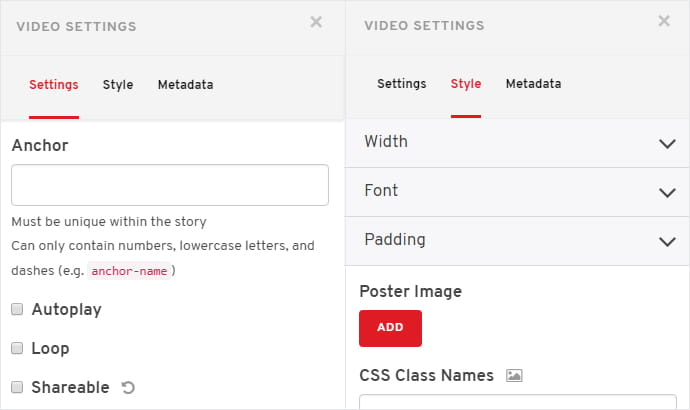
See example of Video uses on the platform:
Video backgrounds - Add a video to your background to spice things up.
Background Video
The field of color psychology attempts to identify the effects of color on human emotion and activity. Chromotherapy is a form of alternative medicine attributed to various Eastern traditions.
Multiple videos in a grid
You can add Videos into any column to create a video gallery.
Video title 1
Video title 2
Video title 3
Video title 4
Video title 5
Video title 6
Video title 7
Video title 8
Embed Youtube videos and playlist
You can add a YouTube video or playlist to a Fabl story by embedding it. See the tutorial on how to do this.
Check out the video below which is embedded from YouTube
3. Social Media Boost

Fabl makes it easy for visitors to share your content by including buttons to instantly post to Facebook, Twitter, Pinterest and other social media sites.
Control your thumbnail and the description by editing the metadata. Check out the tutorial dedicated for Story and media metadata.
Already an experienced user?
See what else you can do to enhance your story.
Content Elements