Story Basics
From general story settings to how to change a story URL or push a campaign live, this tutorial covers all.
1. Log into your Fabl Account

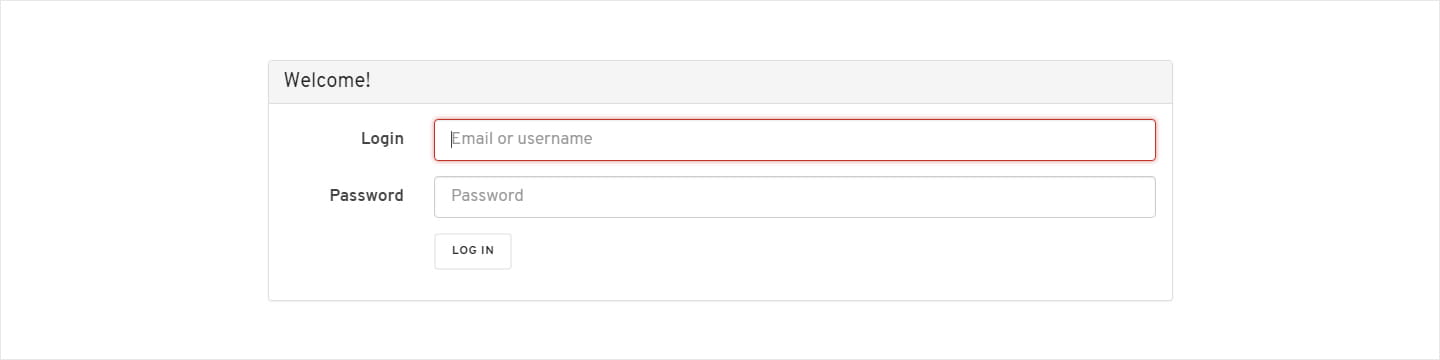
2. Access the story you want to edit

Go to your account. This will open the Account Overview screen. Go to your ‘’Stories” tab and click on the story you want to edit. This will open the story in editor mode.
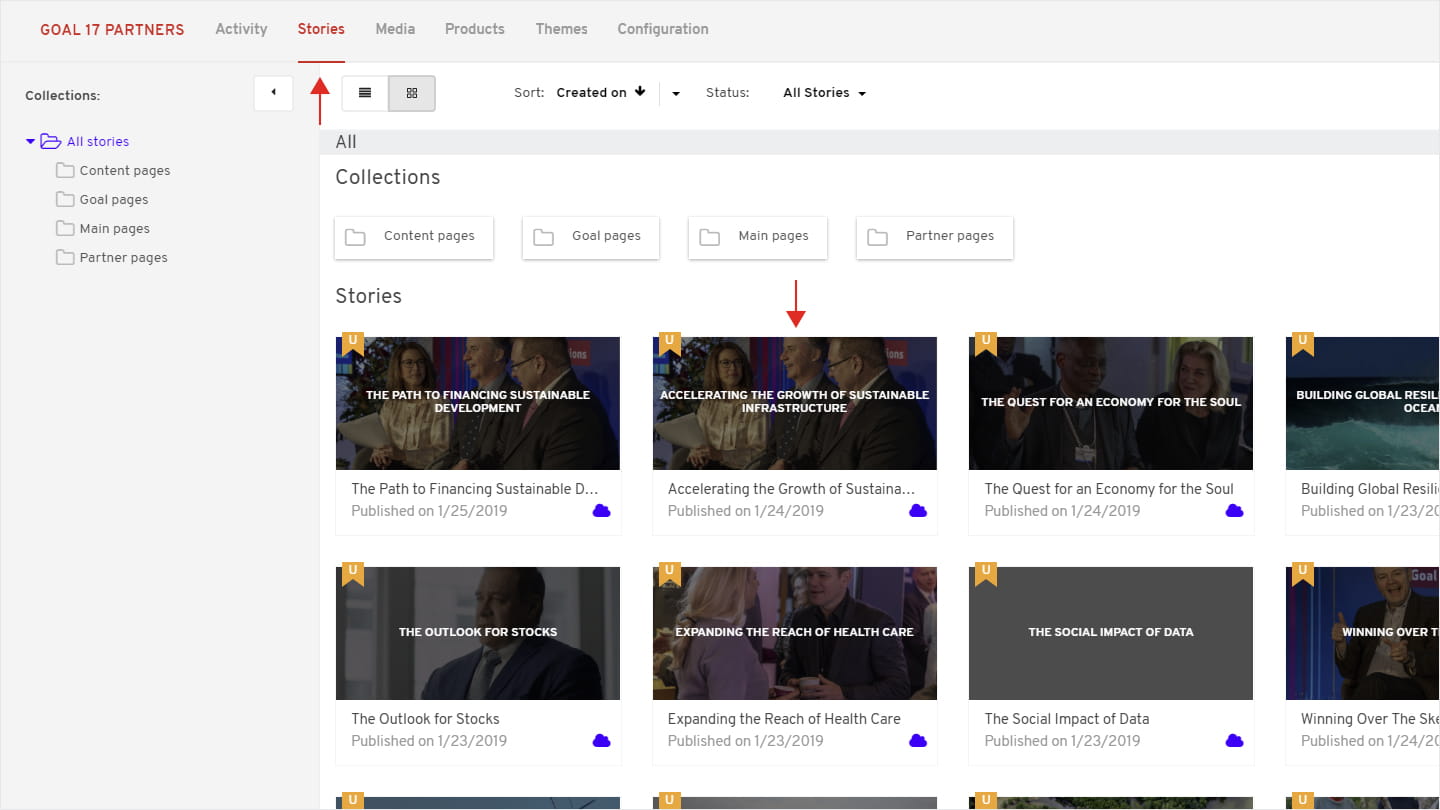
3. Start building your story

1 - Logged into your account, select Theme from the dashboard
2 - Add a new story
3 - Add content to your story
Any new story (without a pre-applied theme) will come with a standard header, banner, section with text module and a standard footer.

Before you dive into your first story, make sure to watch our step by step video guide for creating your story.
4. Story settings

In editor mode, go to Settings (bottom right corner).
General Settings
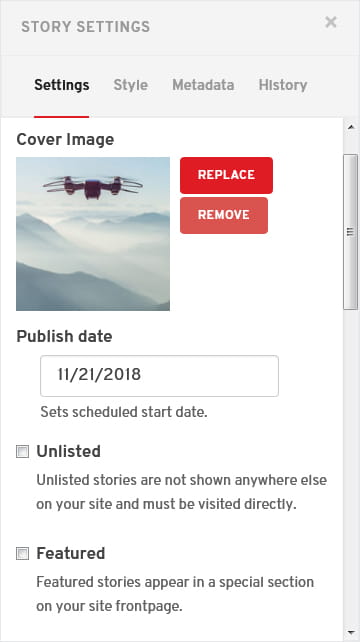
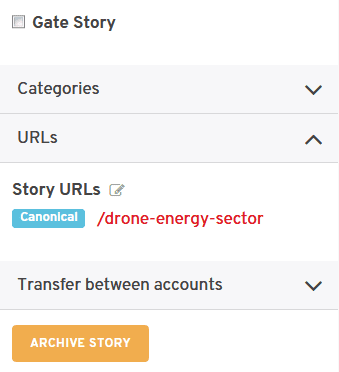
In Settings tab of Story Settings you can:
- Select your cover image
- Add a publish date
- Check to unlist your story, making it invisible on your site
- Feature your story in a special section on your site frontpage
- Choose to hide story banner, header or footer
- Edit your story title and subtile
- Change URL of your story
- Transfer your story to a different account
- Archive Story
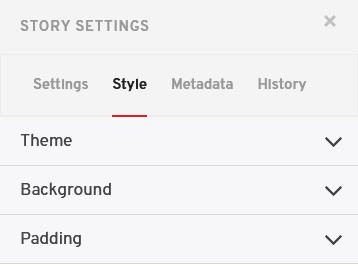
Style Settings
- You can change or set your story theme
- Change background or adjust padding
5. Story Metadata

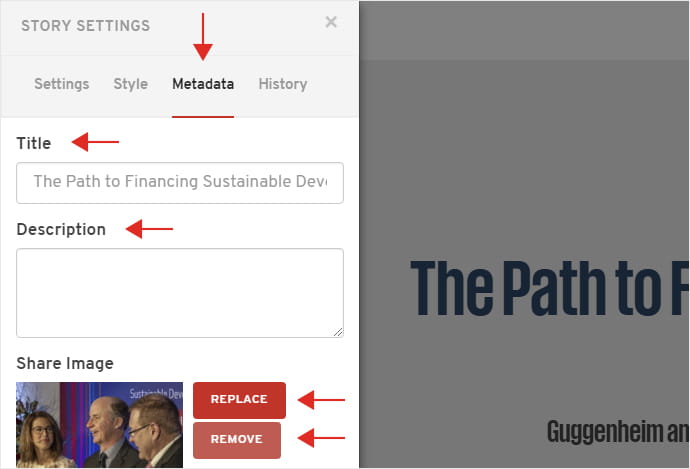
Edit your Title, Description and replace the featured image.
If you don’t edit the featured image, then the first image in the media library will remain the default featured image.
6. How to duplicate a story

To duplicate a story, go to your Account Dashboard>Stories tab.
Hover over the story you wish to duplicate and click on the options (3 dots on the top right corner)
Click on DUPLICATE to create a copy of your story. (highlighted)
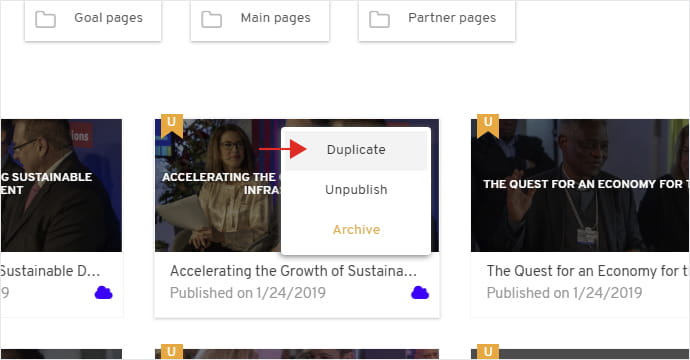
7. How to push a story live

Once the story is complete and ready for publishing, go to General Settings and set the “Unlisted” checkbox to be unchecked.
This makes the story “Listed,” which means that it will appear in the account story repository. This is a generic homepage where all your published stories will appear.
See example of a story repository page:
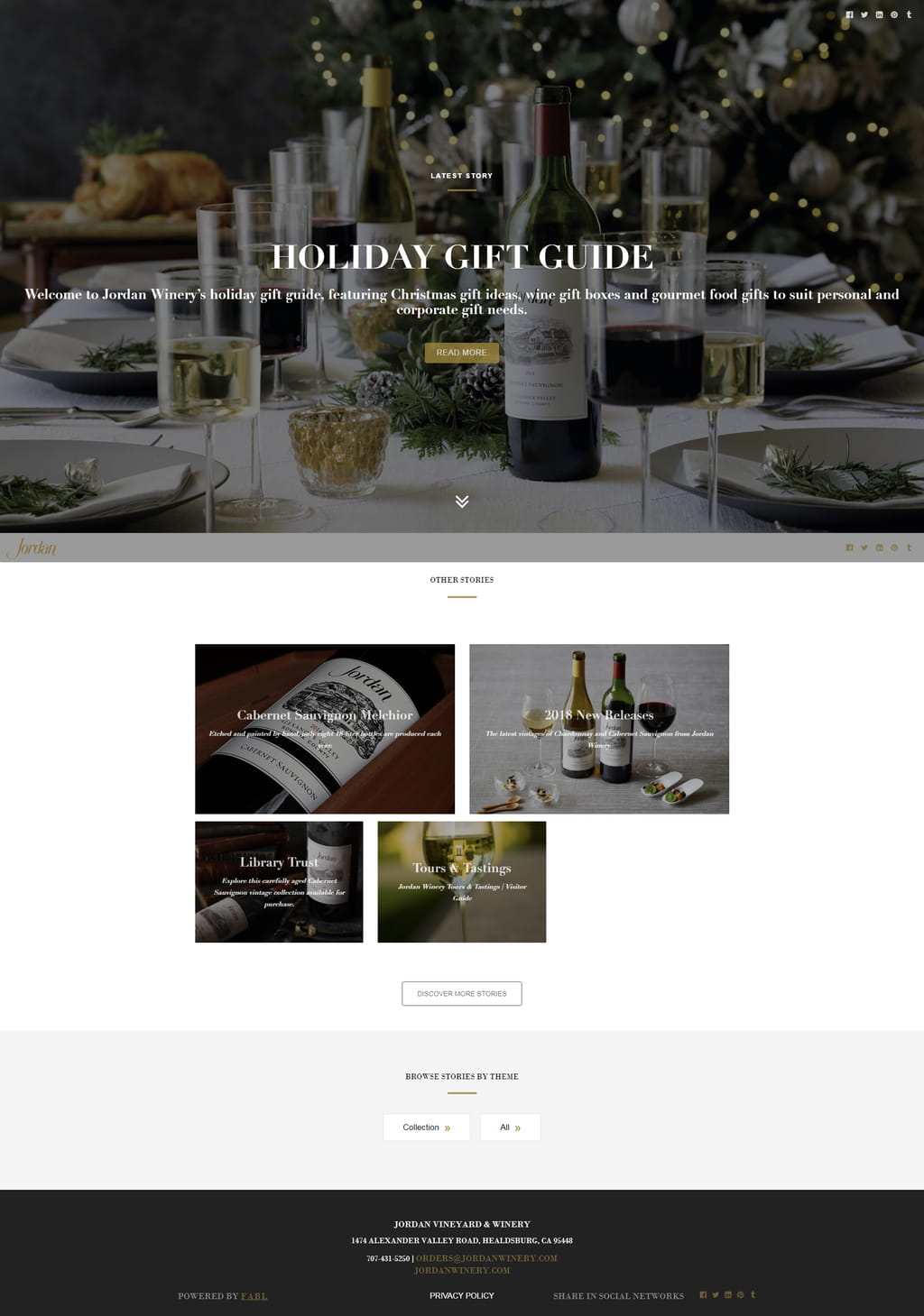
Before you dive into buliding your first story, make sure to check our tips for building a successful story and watch our step by step guide video guide for creating your story.
Best Practices
Whether you are a seasoned marketer or this is your first time building a story, we have some best practices that will set you on the right path. The key components of a story are:
1 - Substance: this includes the topic you address, the tone, style, and the message you want to communicate
2 - Structure: this refers to the way you prioritize and break up the content into building blocks
1. Substance

Use headings for your sections
Create headings that summarize the content of the paragraph(s) lets the user understand what that section is about before deciding whether or not they want to read it. Ideally, every section should have a heading.
Example below

Use bullet points and ordered lists
Bulleted lists and ordered lists allow for optimal readability and allow users to easily understand and store that information.
Use headings
Create headings that summarize the content of the paragraph(s) lets the user understand what that section is about before deciding whether or not they want to read it. Ideally, every section should have a heading.
Example below

Example below

Chop it off
Keep paragraphs short and break long paragraph into smaller chunks of text. This makes the information easier for the user to digest and improves readability.
Example below

Highlight key terms and phrases
Use bold, italics or single out key sentences through text blocks. Let key sentences fly solo.
Example below

2. Structure

Go from high to low
When it comes to structure, work your way down. Go from from high level to low level elements. Start from the SECTION, then add inside the section new structural components (SECTION, GRID) or types of content (TEXT, IMAGE, BUTTON, QUOTE etc).
Start with the content that is most important to your audience, then provide additional details. Begin with the conclusion and work your way backwards.

Create new sections for each new topic
A new topic or a new type of content in your content structure deserves a section of its own. Any changes in the type of content should be signaled in a section of their own.
Mix it up
Use different kinds of content elements inside sections to illustrate and reinforce the message of your story.
Example below

Example below

Already an experienced user?
See what else you can do to enhance your story.
Content Elements